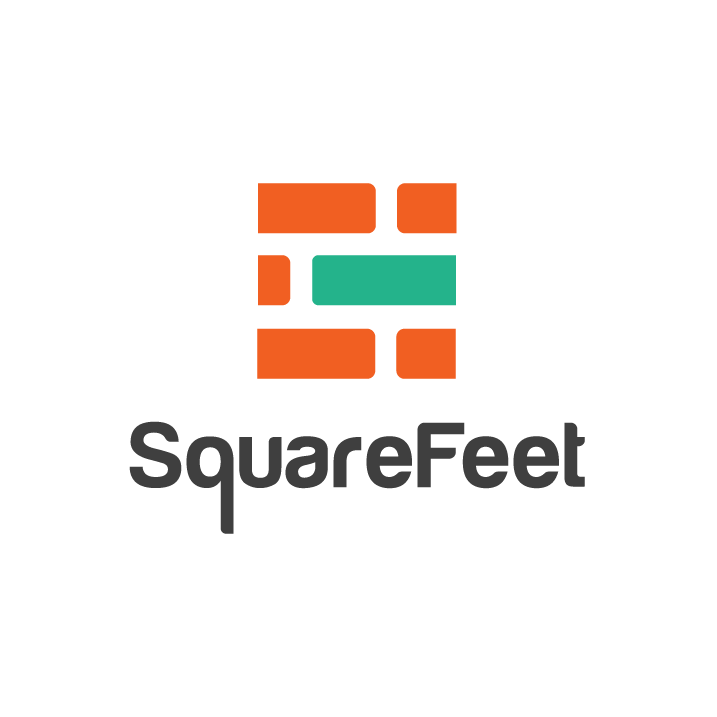Guideline for SquareFeet Users
Here you can find the manuals, where you will learn how to operate SquareFeet for all the features.
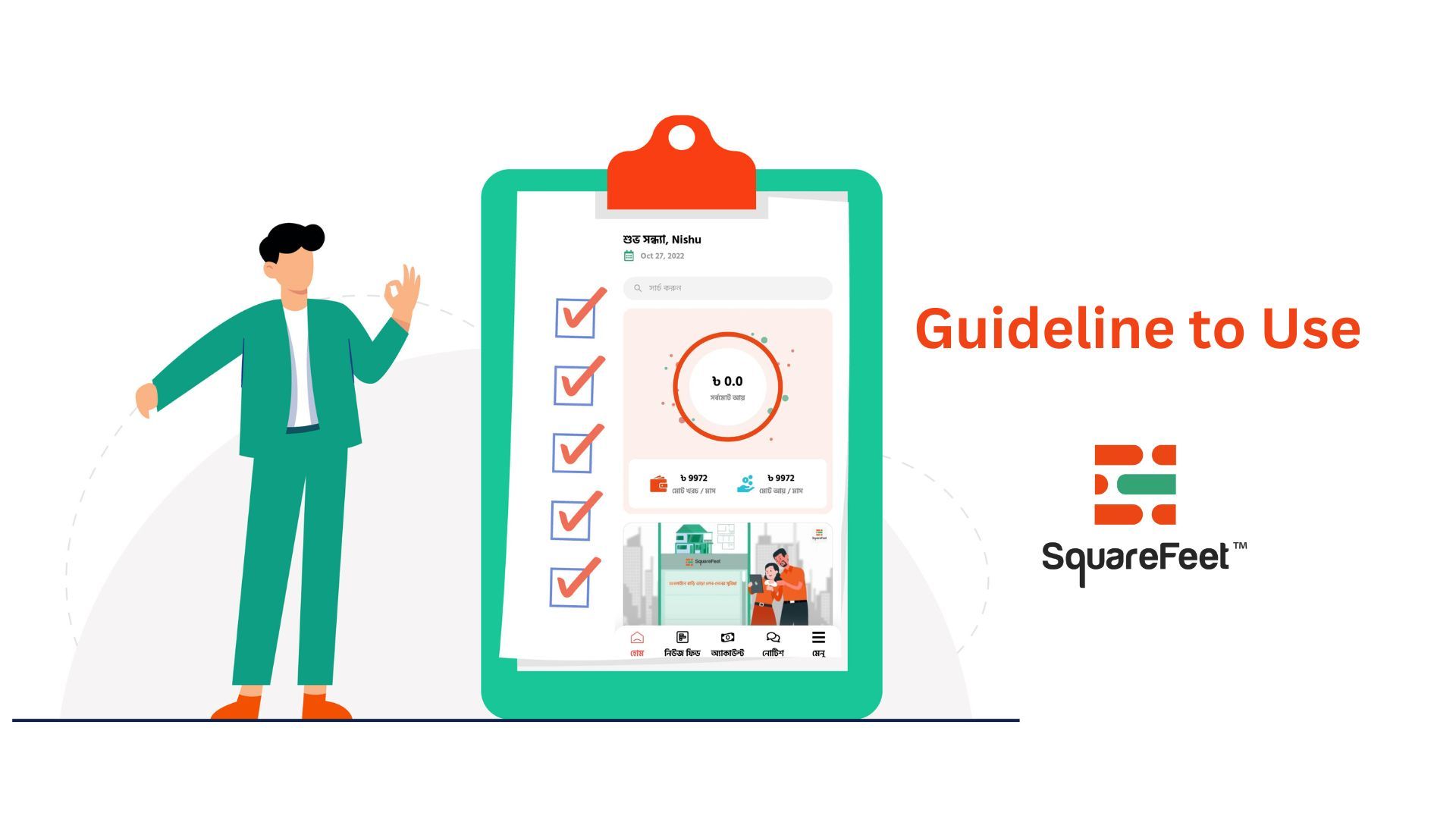
Here you can find the manuals, where you will learn how to operate SquareFeet for all the features.
- How to Log In in SquareFeet (As Community Member)
How to Log In in SquareFeet (As Community Member)
if your community admin has added you as a community member, you can Log In and enjoy all the features.Step-1: Open the SquareFeet app, and enter your phone number, and hit the Log In button.
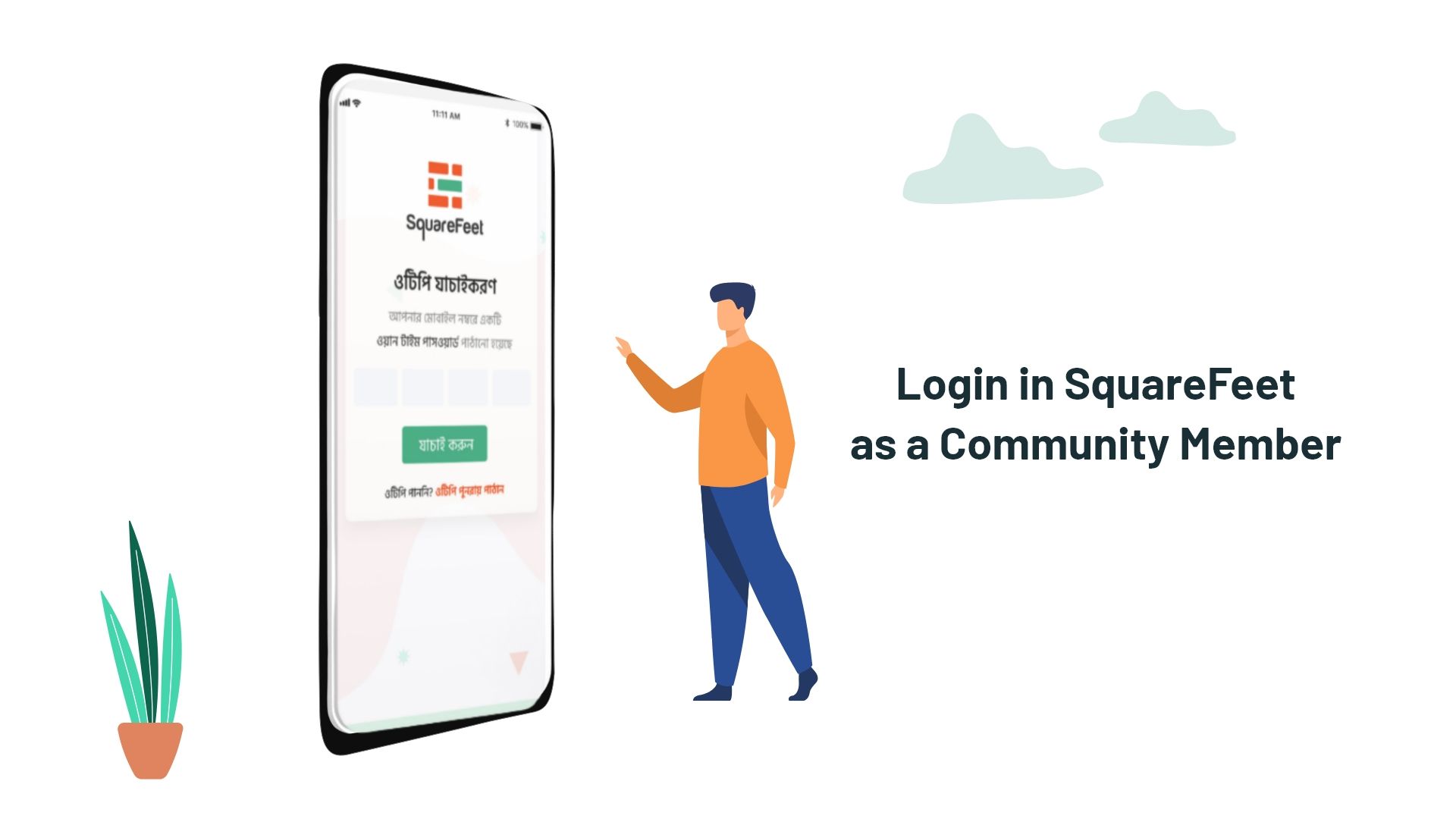
Log In URL - https://home.squarefeet.xyz/
2. How to Complete User Profile in SquareFeet - As a community member
How to Complete User Profile in SquareFeet - As a community member
After successful profile completion, you will see the home page of the SquareFeet app. Explore the features!
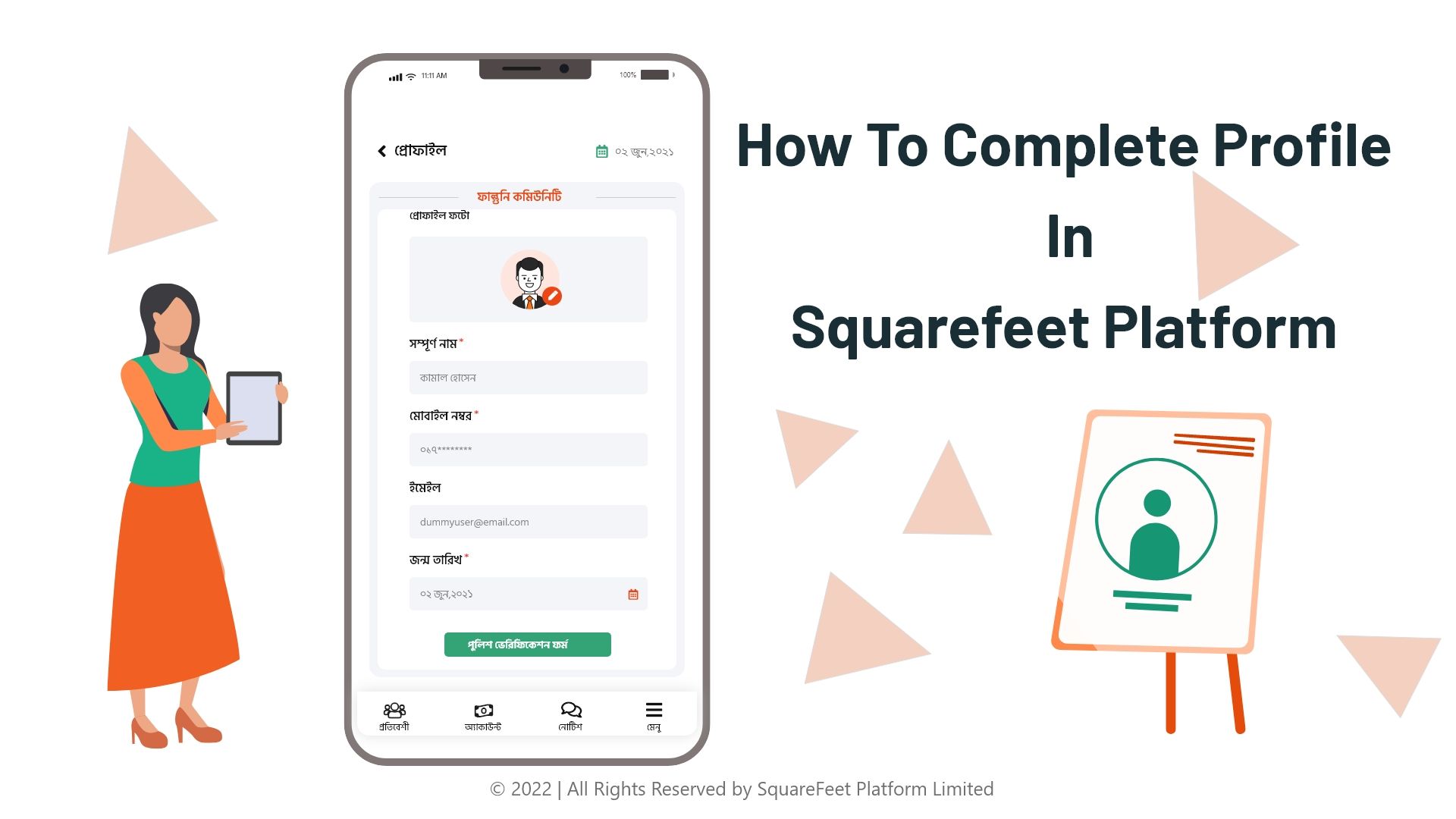
3. How to Log In in SquareFeet (Community)
How to Log In in SquareFeet (Community)
Click on our Log In(community) link and provide the registered phone number. Then insert the password. That is, you can now see your community dashboard.
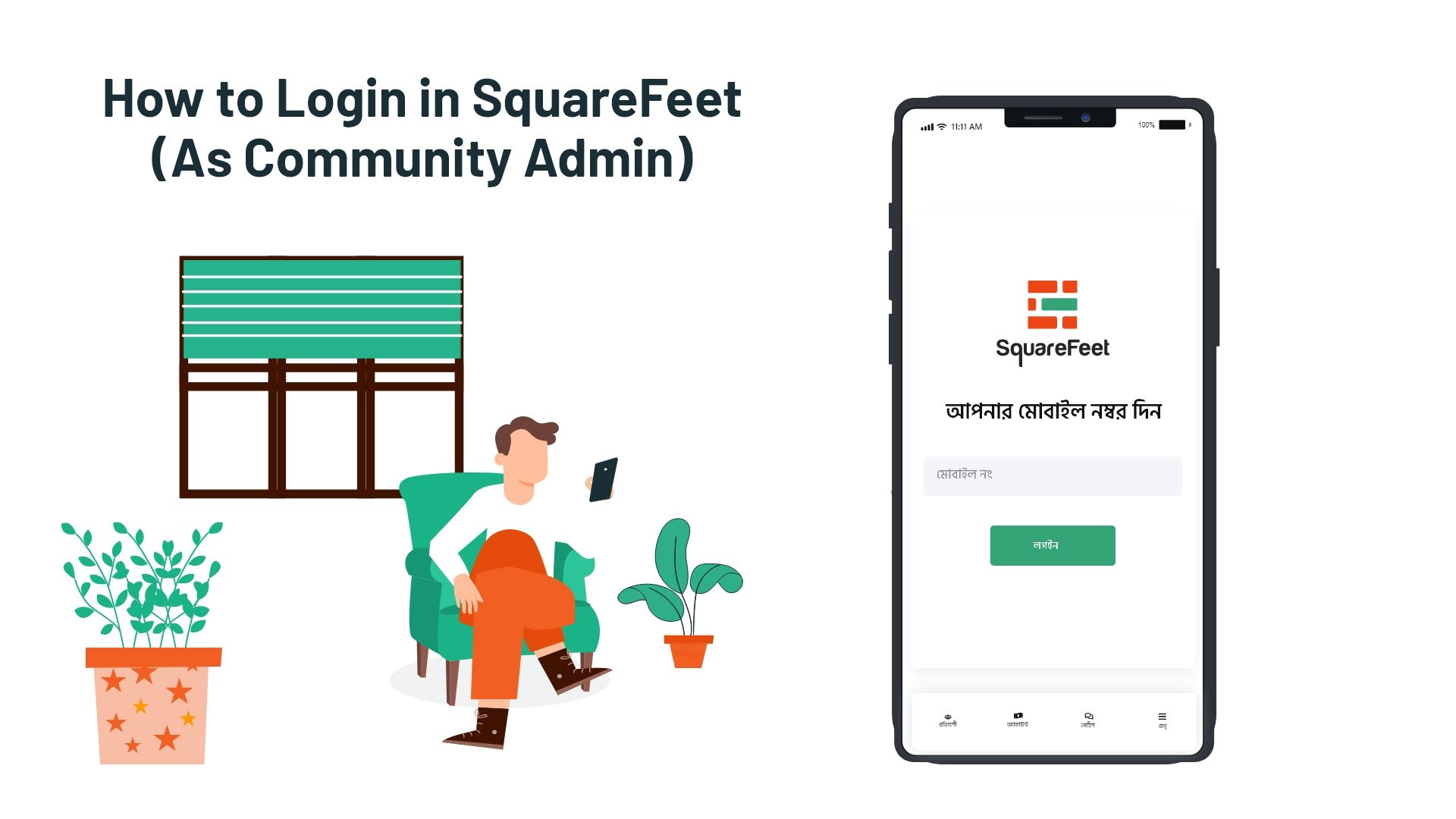
4. How to Log In in SquareFeet (Self Registration)
How to Log In in SquareFeet (Self Registration)
First, from SquareFeet - Apps on Google Play Download the SquareFeet mobile app.Now, you can explore the features as an individual, without being part of a community.
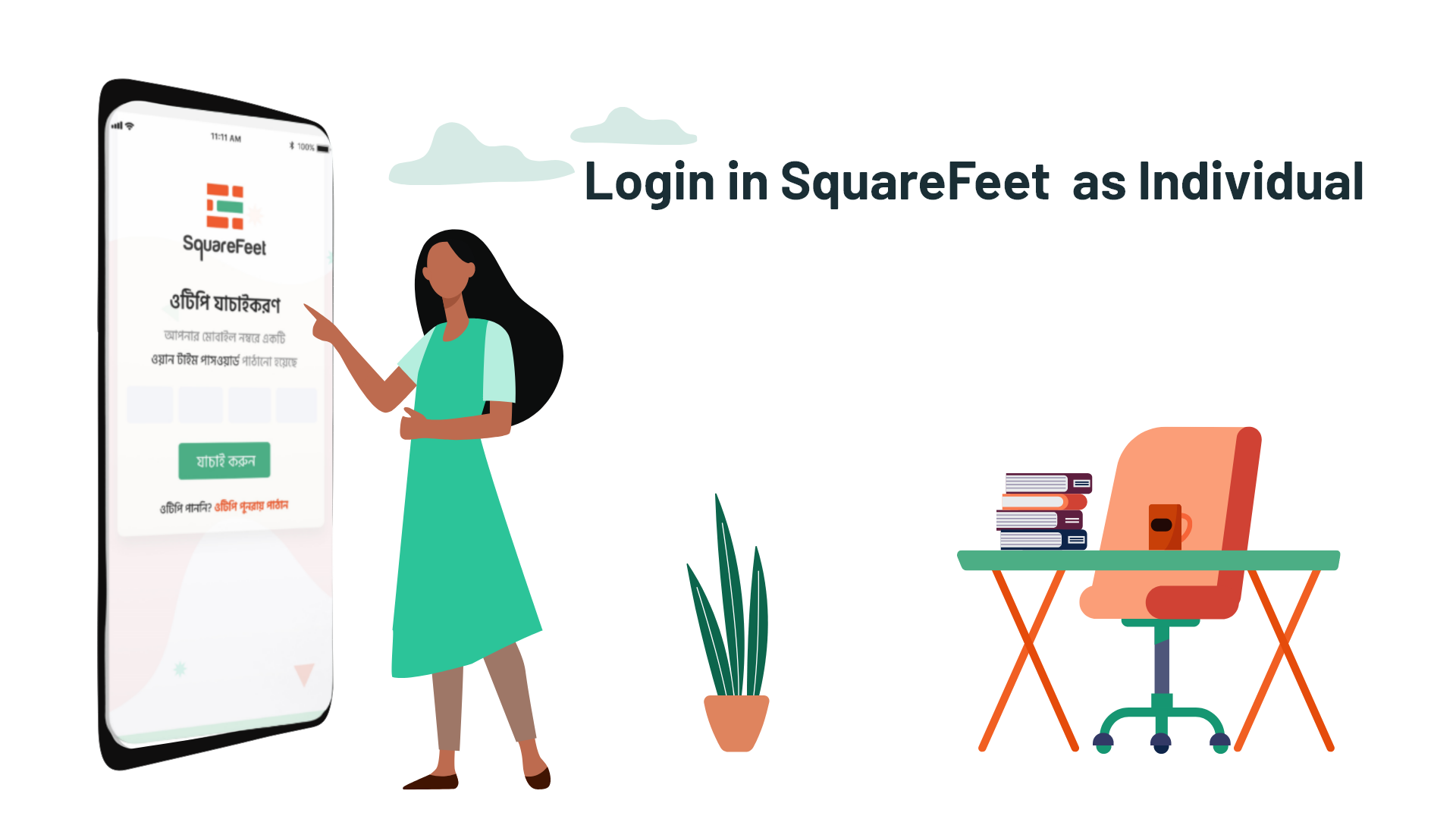
5. How to fill up my profile in SquareFeet?(Self Registration)
How to fill up my profile in SquareFeet?(Self Registration)
Here, the first compulsory information is your full name, as we would like to greet you by this given name every time you access our platform. Then it is time for your contact number.
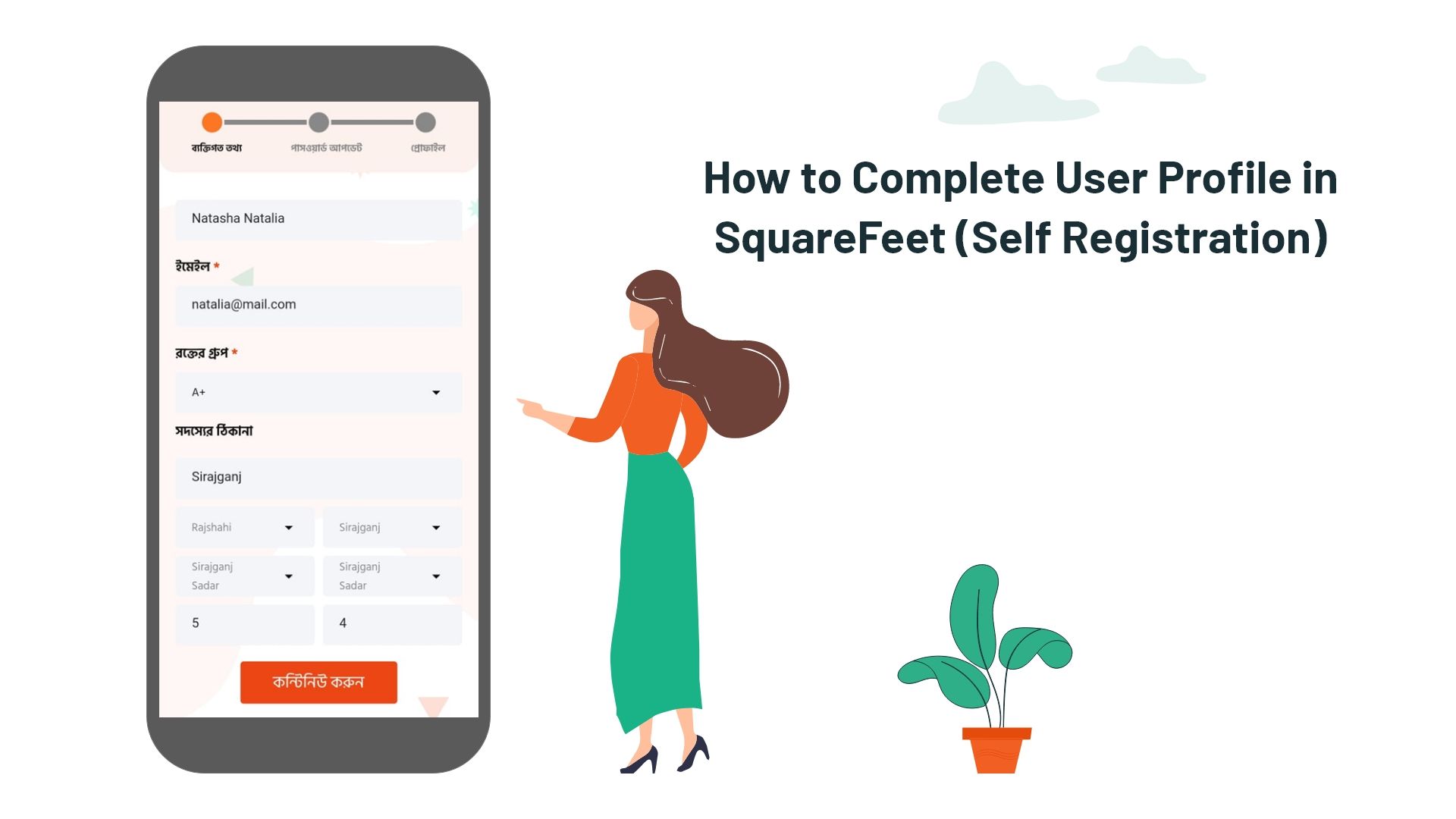
6. How to use the booking feature as a user
How to use the booking feature as a user
Now, select the category, your location, and your desired date. Then press on the arrow of the search option to search for your nearest booking place. Or you can choose a place from the popular booking.
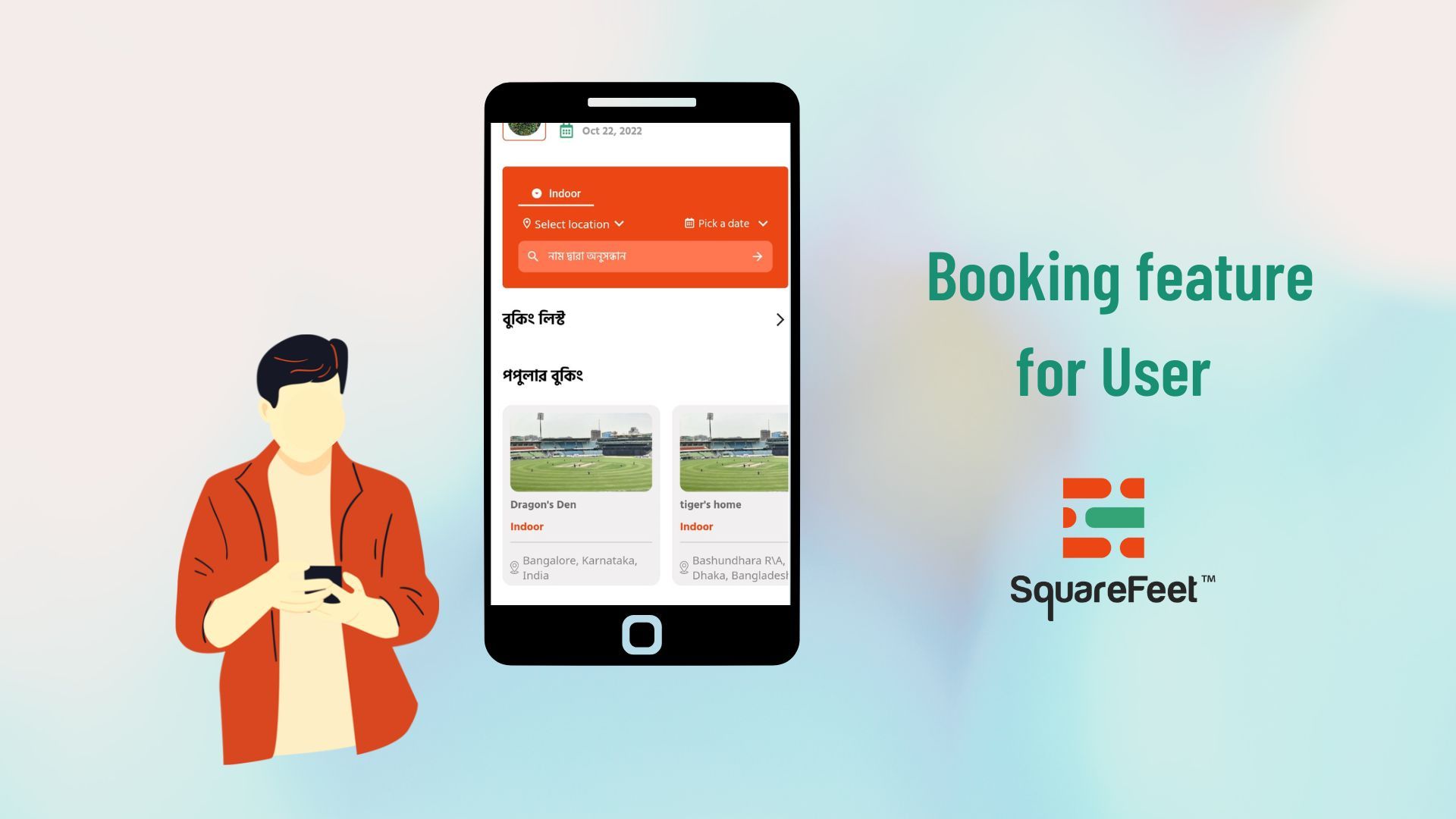
7. How to use the booking feature as a Business Place owner
How to use the booking feature as a Business Place owner
Now, select the Date, and Place, then select a Slot that you want to book. Next, decide a Booking Price for what you are booking the slot. Click on “Submit”, and your slot is open for booking to the public.
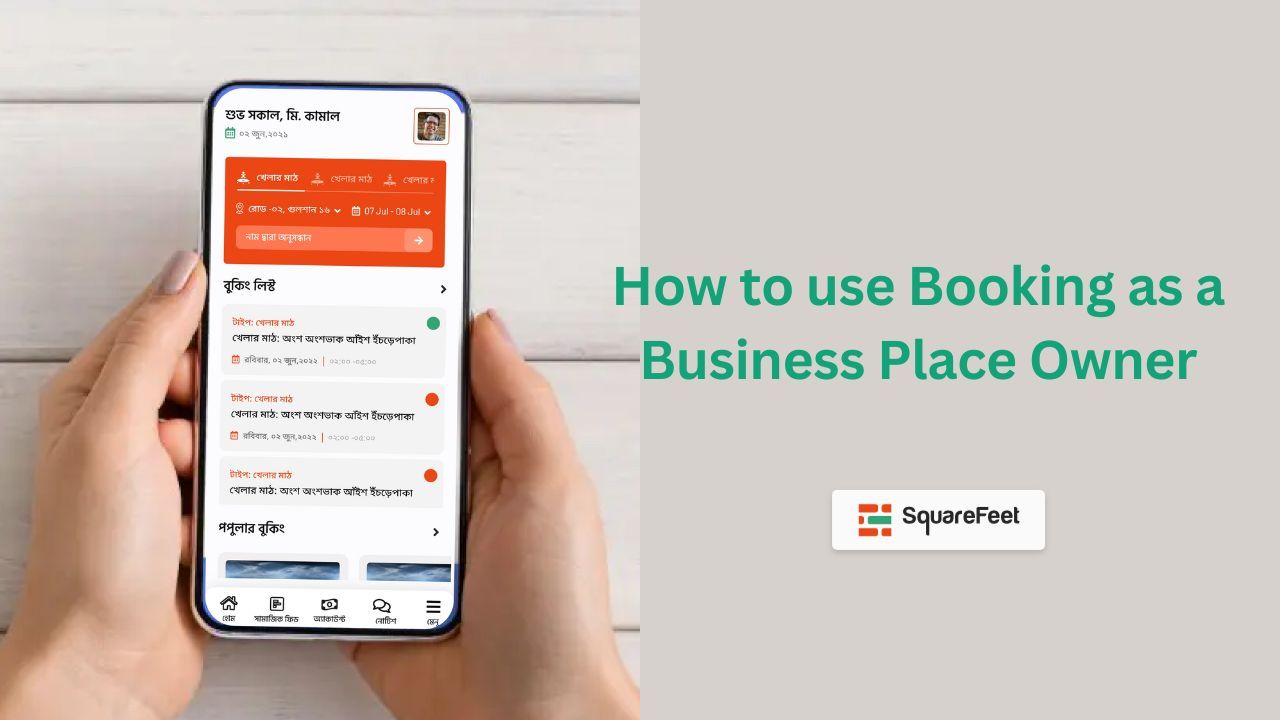
8. How to send notice using SquareFeet platform
How to send notice using SquareFeet platform
Firstly, the community admin will log in, then select the notice and announcement section. As the community holds tenants and flat owners as community members, the community admin will get the option to select all of them.
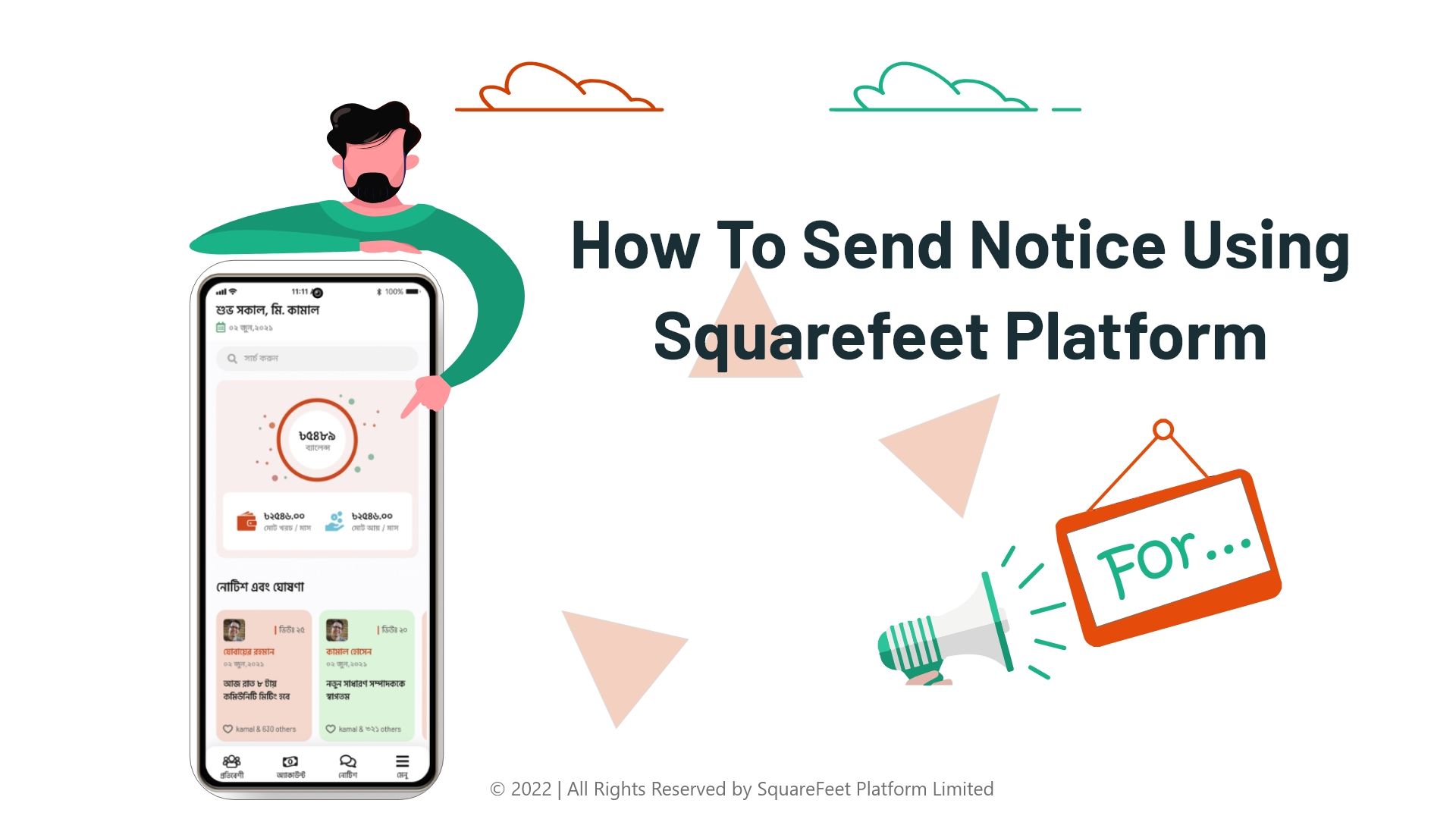
9. How to use gatekeeper as a Community Member
How to use gatekeeper as a Community Member
Here, you will see the list of visitors. Click on “Approve” whom you want to enter into the building, or “Reject” whom you don’t.You can also see the person who visited you here with the status.
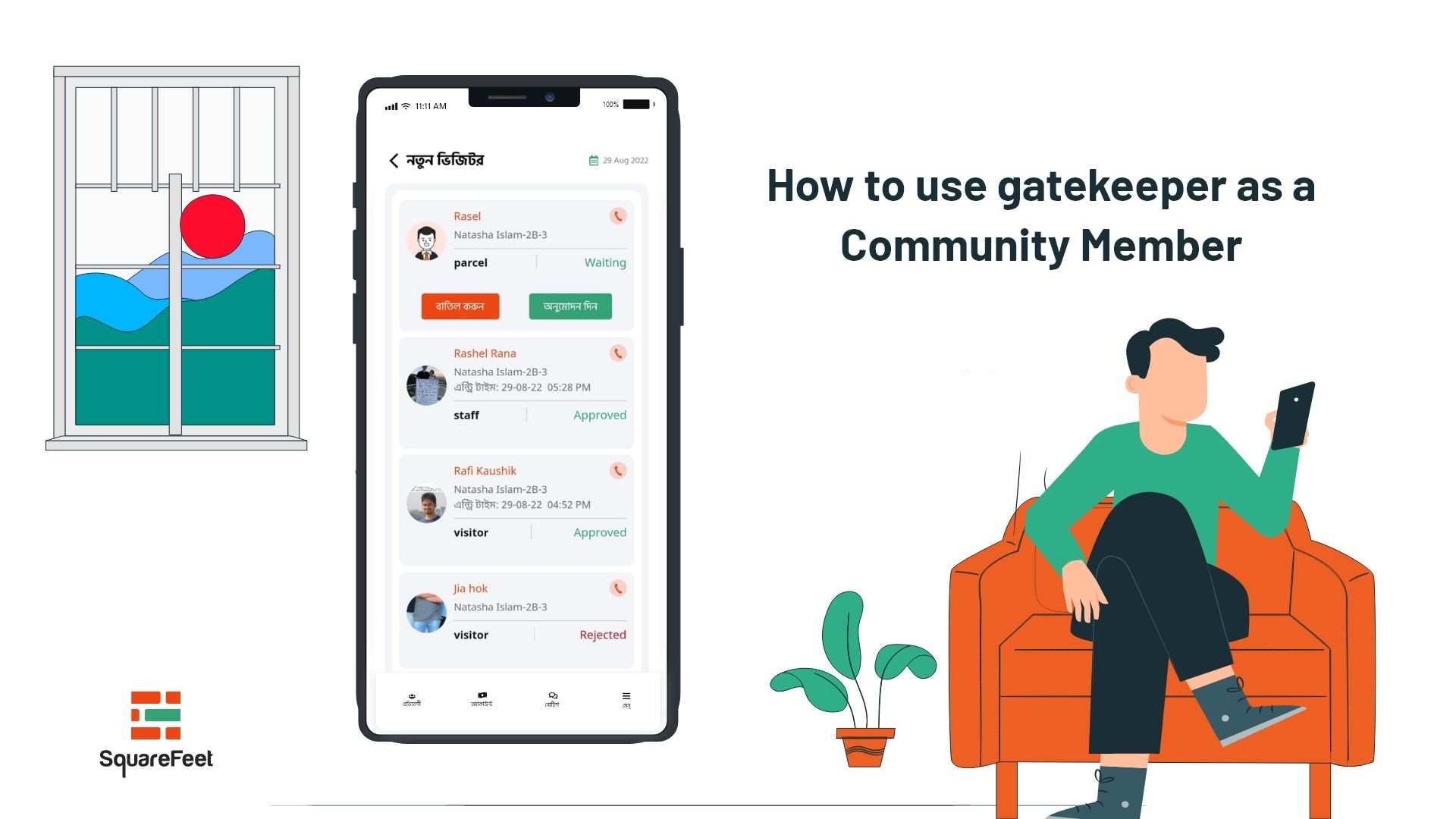
10. How to use the Gatekeeper Feature of SquareFeet
How to use the Gatekeeper Feature of SquareFeet
For example, to call an ambulance, click on the ambulance and you will see the list of all the available ambulance with addresses. Select any, and press on the call icon.
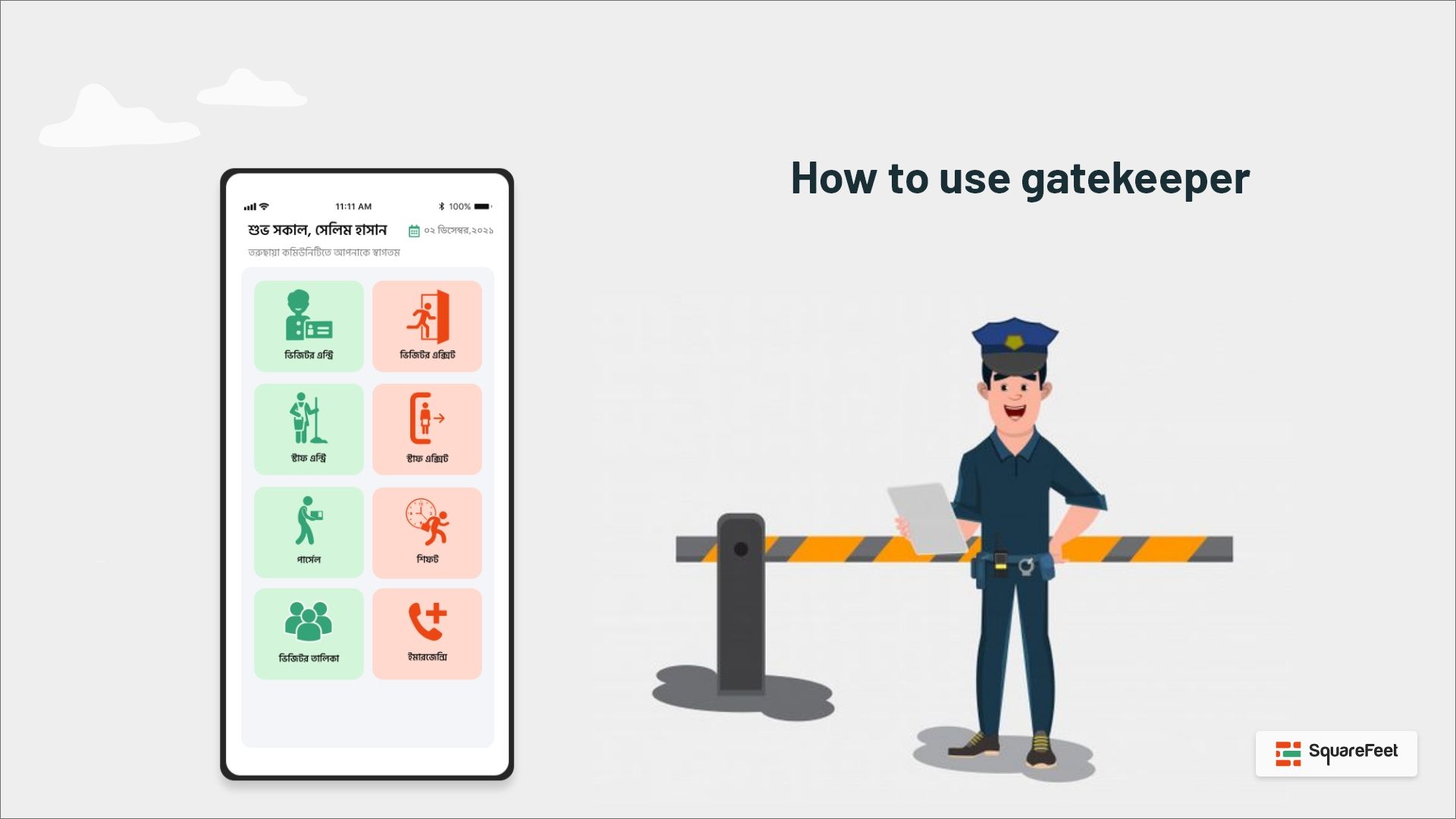
Want to book a slot?
How to use the booking feature as a user
Now, select the category, your location, and your desired date. Then press on the arrow of the search option to search for your nearest booking place. Or you can choose a place from the popular booking.
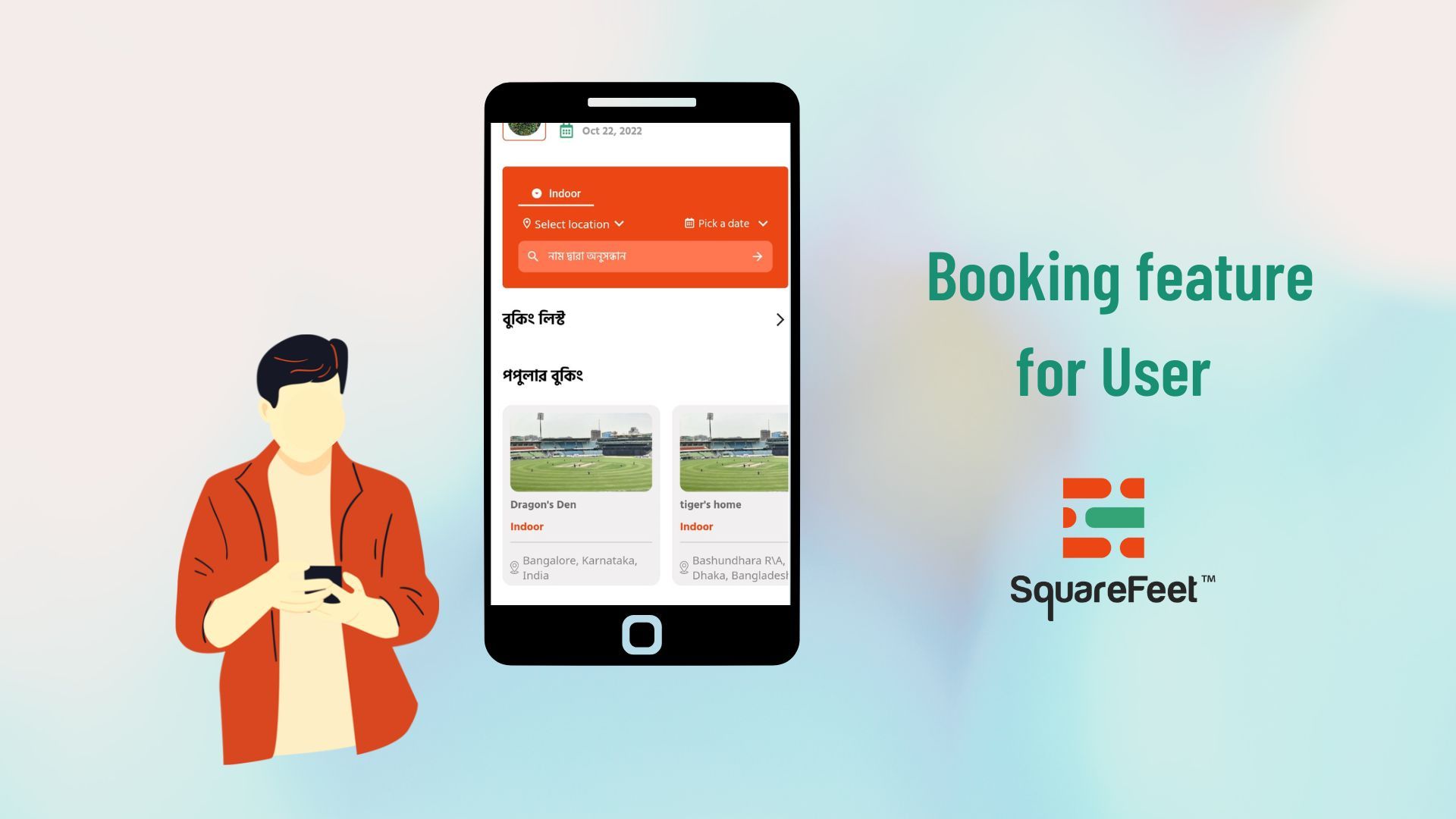
Download the SquareFeet mobile app
SquareFeet - Apps on Google Play
Be smart and solve the property associated issues digitally with SquareFeet